
Question: What are some ways for youth to control what they see on social media? (algorithm, settings, etc.)
Answer: Sometimes the content in our social media feeds can feel overwhelming and confusing, especially when you see content that is upsetting, scary, gross, or unwanted. Since each platform has different settings and controls, it can feel daunting to try to manage it all. Within this response, we have researched four popular social media platforms and described the settings or tools they have in place for you to control your experience.
If you are looking for approaches beyond adjusting your social media settings, there are other things you can try. For example, set specific time blocks for using social media and stick to them, turn off notifications, or establish certain times of day or areas (e.g., classrooms, car/bus, rooms in your home) where you won’t use social media.
If you’d like to change up your Instagram feed, there are different tools you can use to customize it, including:
- Marking Favorites: Instagram’s main home feed is a ranked feed that prioritizes what you are most interested in or what you interact with most. If you don’t want to view the ranked/suggested feed, you can add accounts to your Favorites list. Once you add an account to your Favorites, these pages will appear more on your Instagram feed (along with the curated Favorites feed mentioned below).


- Viewing curated feeds: Click on the Instagram logo on the top left corner and a menu will appear where you can choose for your feed to show the posts of people you follow in chronological order (Following Option) or to show the posts of your favorite accounts (Favorite Option).
- Marking posts as “Not Interested” – You can also mark any post as “Not Interested” (see screenshot below). The Instagram algorithm will take this into account and show you less of this user’s posts and/or posts like this.

- Sensitive Content Controls: While all Instagram posts are supposed to follow community guidelines, posts that don’t follow the recommendations are not always removed. The Sensitivity Content Control lets you choose to see more or less sensitive content, defined by Instagram, as content that may depict violence, such as people fighting, content that may be sexually explicit or suggestive (such as images displaying nudity), and content that promotes the use of certain regulated products (such as tobacco or vaping products, pharmaceutical drugs, etc.).
- Snoozing Suggested Posts: You can also pause Instagram’s suggested posts in your home feed (suggested posts are posts in your home feed from accounts you don’t follow but Instagram thinks you will be interested in). Although you can’t turn them off completely, you can snooze them for 30 days to keep them from showing on your home feed. To find this setting, click on Profile > 3 lines on top right > Settings and Privacy > Content Preferences > Toggle on “Snooze suggested posts in feed.”
TikTok
On TikTok, your For You feed is curated through an algorithm that takes into account what videos you like, spend more time on, interact with, and what accounts you follow. The simplest way to curate your feed is to watch and interact with more of what you’d like to see.
- Not Interested: If you come across a video that you are not interested in or it is not your taste, you can long-press on the video and a menu will pop up. On the menu, you can choose the “Not Interested” button (see screenshot below). By doing this, you are letting the algorithm know that you want to see fewer or no TikToks related to this topic.

- Block Accounts or Mute Friends: You can block any account on TikTok whose content you do not want to see. To block an account, go to their profile, click the arrow at the top right of the page, from there the “Block” option will appear where you can choose to block the account. If you wish to mute a Friends video from showing up, go to your Friends feed, hold down on their video, on the pop-up menu will be an option to “Mute their posts”. This will prevent their videos from showing up.
- Restricted mode: To limit content on a broader scope, users can turn on “Restricted Mode”. When a user turns this on, it limits the number of videos on your For You Page that may not be appropriate for all audiences. To turn this on, click on Profile > Hamburger (three lines) on top right > Settings and privacy > Content preferences > Restricted mode
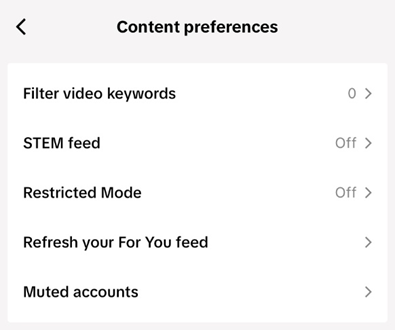
- Refresh your "For You" feed: If you are noticing a consistent flow of content that you do not want to see, at any time you can refresh your For You Feed. This feature allows you to reset your preferences, essentially starting fresh on TikTok. From here, you can begin engaging with content that aligns better with your interests. To refresh your feed, click on Profile > Three lines on top right > Settings and privacy > Content preferences > Refresh your For You feed.
Snapchat
Snapchat provides some basic settings to help control what users see.
- Reporting snaps: If you see an inappropriate snap, you can report it to Snapchat. To do so, you press and hold down on the snap and from there a menu will pop up where you can choose to report the snap (see screenshot below). Here is a guide on reporting to Snapchat.
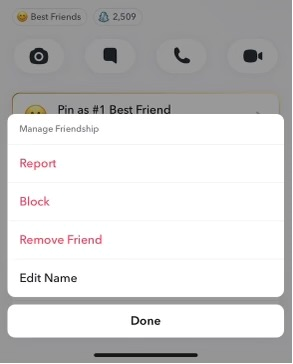
- Adjust privacy settings: This allows you to adjust who can see your story, contact you, see your location, see you in quick add and more. (In general, teens should only add people you know to your Friends list and ensure that your posts are only seen by the people you want to see them. Check out Snapchat’s Safety Center and Support for more information.
YouTube
YouTube’s recommendation system is built on an algorithm that predicts what videos or topics you may be interested in based on your previous search and viewing history. To influence or change your recommendation and search results, you can:
- Remove specific videos from your watch and search history and homepage. Do so by going to myactivity.google.com, Clicking YouTube History, and then Manage History. From there you can click DELETE to choose a timeframe for the videos you would like to delete.
- Start fresh by deleting your watch and search history. If you find that your homepage is cluttered with content that you do not want to see or that you are not interested in, you can remove these videos. Click on “History” on the left side of the screen to find these options:
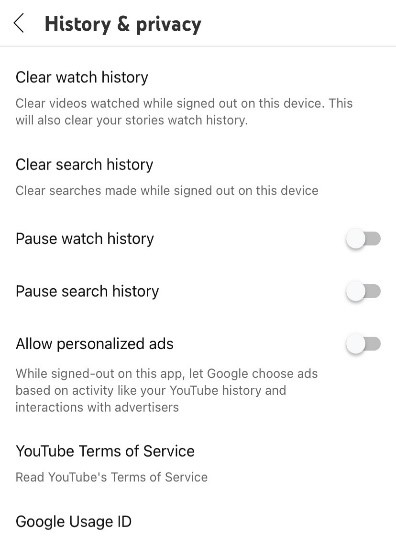
- Curate your homepage: You can remove videos, channels, sections, and playlists from your recommended content on your homepage. To remove content, click the 3 vertical dots on the video. From there, you can choose "Not Interested" or "Don't recommend channel".
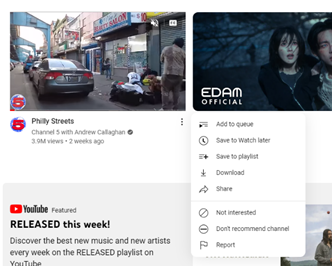
Keep in mind, you must be signed into your account to make these changes. This video from YouTube shows how you make these changes within the YouTube platform.
Resources:
- Our previous portal response focuses on ways to protect your mental health while still staying informed and involved including limiting the types and quantity of content you see.
- Common Sense Media – Parent’s Ultimate Guides. If you are looking for more information on a specific site, a good resource is Common Sense Media’s Ultimate Guides. Although they are designed for parents, youth can also utilize these guides to learn more about a particular site and what they can do to enhance their experience on these sites.
Age: 10-17
Topics: Youth, Social Media, Algorithm, Settings, design, control
Role: Youth

Submit a New Question
Have additional questions after reading this response? Or have any other questions about social media and youth mental health? Submit your own question to be answered by our expert team. Your answer will then be added to our Q&A Portal library to help others with similar questions.
Last Updated
06/06/2024
Source
American Academy of Pediatrics
